Home --> Windows File Recovery --> File Recovery Windows
 File Recovery Windows
File Recovery Windows
Windows operating system has been playing the leading role in operating system market for a very long time. In daily use of Windows, users sometimes will encounter all kinds of file loss problems caused by software failure or hardware damage. In different situation, we should employ different file recovery solution.
If the file loss is caused by hardware damage, such as disk scratching, magnetic head damage, circuit board burnout, etc, we should better resort to professional Windows file recovery company. However, if data loss is caused by software failure, such as accidental deletion, virus attack, or malicious attack, we can rely on a piece of professional Windows file recovery software to recover lost files in Windows. Even though there are solutions to file loss in Windows operating system, we need to be careful in daily use to avoid unnecessary loss.
In the present software market, there are so many choices of Windows file recovery software that we can hardly find a most suitable and reliable one. Once we pick up the poor-qualified software, we probably will encounter file recovery failure or second damage to lost files. Fortunately, we have a great recommendation for users: visit the website http://www.file-recovery-software.biz to download a free and reliable Windows file recovery software.
Powerful and professional Windows file recovery software
For users' better understanding about this Windows file recovery software, the following is a detailed operating process of how to use this Windows file recovery software.
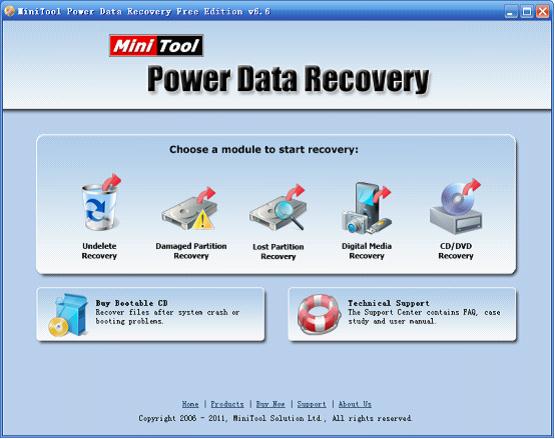
This is main interface of this Windows file recovery software. From this interface, we can find five data recovery modules. They are aiming at different data loss problems. At the same time, this Windows file recovery software also supports all kinds of file systems such as FAT12, FAT16, FAT32, NTFS, and HFS+, etc. It also can recover lost files from various storage devices such as U disk, CF, SD, SDHC, MMC, SM, memory stick, and XD, etc.
Recover accidentally deleted files in Windows
In main interface, press "Undelete Recovery" module to enter the following interface:
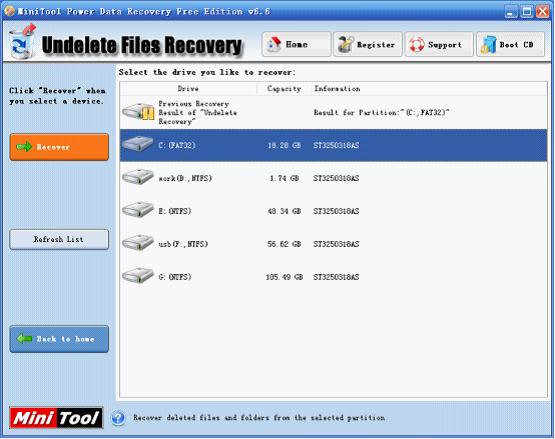
In this interface, select the partition containing lost files, and click "Recover" button to scan:
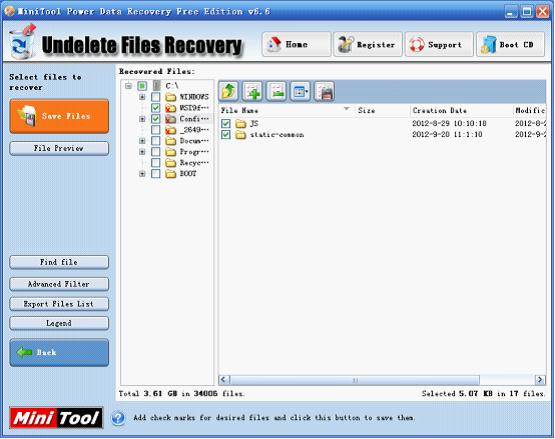
In this interface, select desired files, and click "Save Files" button to save recovered files.
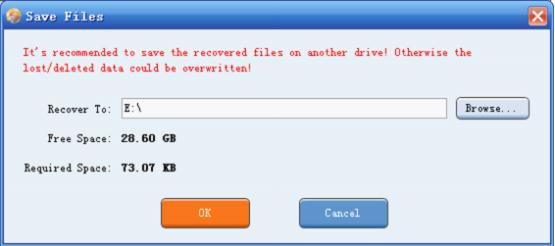
In this interface, click "Browse…" button to set save path of recovered files, and click "OK" button to finish the work of using this Windows file recovery software to recover accidentally deleted files.
The other modules of this Windows file recovery software are also very powerful, helping users to recover lost files in Windows easily. This professional Windows file recovery software is developed by famous and professional software company and it is secure as well as reliable. Users can easily handle it.
If the file loss is caused by hardware damage, such as disk scratching, magnetic head damage, circuit board burnout, etc, we should better resort to professional Windows file recovery company. However, if data loss is caused by software failure, such as accidental deletion, virus attack, or malicious attack, we can rely on a piece of professional Windows file recovery software to recover lost files in Windows. Even though there are solutions to file loss in Windows operating system, we need to be careful in daily use to avoid unnecessary loss.
In the present software market, there are so many choices of Windows file recovery software that we can hardly find a most suitable and reliable one. Once we pick up the poor-qualified software, we probably will encounter file recovery failure or second damage to lost files. Fortunately, we have a great recommendation for users: visit the website http://www.file-recovery-software.biz to download a free and reliable Windows file recovery software.
Powerful and professional Windows file recovery software
For users' better understanding about this Windows file recovery software, the following is a detailed operating process of how to use this Windows file recovery software.
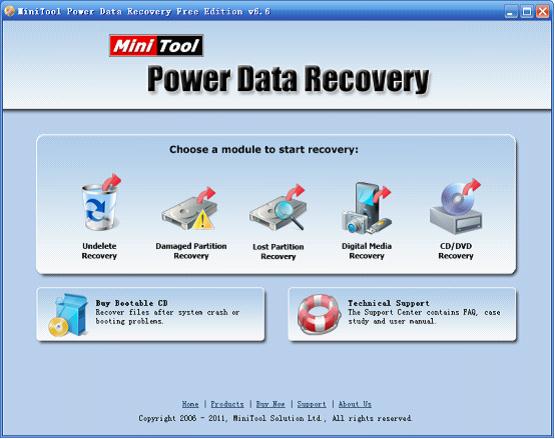
This is main interface of this Windows file recovery software. From this interface, we can find five data recovery modules. They are aiming at different data loss problems. At the same time, this Windows file recovery software also supports all kinds of file systems such as FAT12, FAT16, FAT32, NTFS, and HFS+, etc. It also can recover lost files from various storage devices such as U disk, CF, SD, SDHC, MMC, SM, memory stick, and XD, etc.
Recover accidentally deleted files in Windows
In main interface, press "Undelete Recovery" module to enter the following interface:
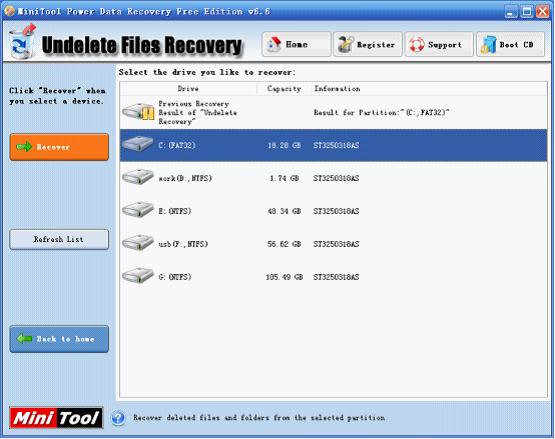
In this interface, select the partition containing lost files, and click "Recover" button to scan:
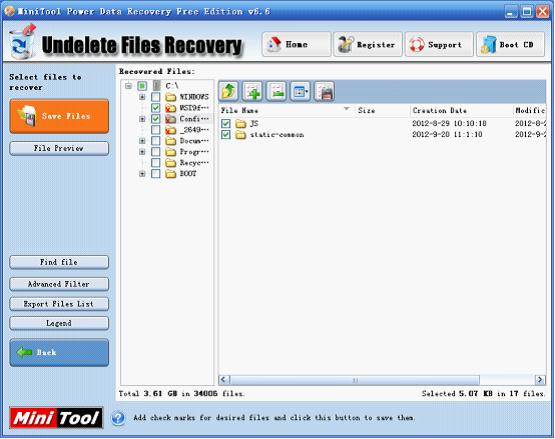
In this interface, select desired files, and click "Save Files" button to save recovered files.
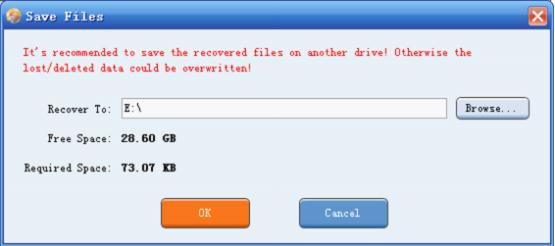
In this interface, click "Browse…" button to set save path of recovered files, and click "OK" button to finish the work of using this Windows file recovery software to recover accidentally deleted files.
The other modules of this Windows file recovery software are also very powerful, helping users to recover lost files in Windows easily. This professional Windows file recovery software is developed by famous and professional software company and it is secure as well as reliable. Users can easily handle it.
- Don't saving file recovery software or recover files to partition suffering file loss.
- If free edition fails your file recovery demand, advanced licenses are available.
- Free DownloadBuy Now
Related Articles:
- Users complete Windows Vista file recovery with professional file recovery software to resist data leak.
- To perform file recovery for Windows 7, users need the help of Windows 7 file recovery software.
- Professional files recovery software is excellent because of its complete functions and simple operations.
- File recovery software freeware with complete file recovery functions can perfectly solve data loss problems for you!
- Among file recovery programs, the one with high security and complete functions is really worth owning.
File Recovery Software
Windows File Recovery
- NTFS deleted file recovery
- Deleted file recovery program
- Memory card deleted file recovery
- Windows 7 lost file recovery
- Permanently deleted file recovery
- Deleted file recovery tool
- Free file recovery software windows 7
- File recovery for free
- Undelete files Windows
- Files recovery Windows 8
- File data recovery software
- Lost partition file recovery
- File recovery software for SD card
- Lost file recovery
- Deleted file recovery
- Windows file recovery tool
- Computer file recovery
- Undeletes files
- PC file recovery
- Files recovery
- File recovery free tool
- Best free file recovery tool
- File recovery utilit
- Recover permanently deleted files
- Freeware file recovery
- Undelete files-recover recently deleted files
- Data files recovery
- Free pc file recovery program
- Free recover deleted files in windows 7
- Get back deleted files
- Deleted folder recovery
- Windows files recovery software
- Undelete files windows 7
- Recover files deleted free
- How to find deleted files quickly
- Recover files deleted
- How to find deleted files
- Free pc file recovery
- Recover deleted files in Windows 7
- File recovery utilities
- File recovery in windows 7
- File Recovery Windows
- File recovery software free edition
- Windows vista file recovery
- File recovery for windows 7
- Files recovery software
- File recovery software freeware
- File recovery program
- Free file recovery for windows
- Free file recovery download
- File recovery freeware
- Windows file recovery software
- Windows 7 file recovery software
- Windows file recovery
- Windows 7 file recovery
- File recovery free
- Windows 7 deleted file recovery
- Freeware file recovery software
- Free file recovery freeware
- Free deleted file recovery software
- File recovery software
- Free file recovery program download
- How to recovery file from lost&deleted partition
- How to recover files from CD/DVD?
- Free file recovery software for windows 7
- File recovery software free
- Free file recovery windows 7
- File recovery software for free
- File recovery free software
- Delete file recovery free software
- Download free file recovery software
- Free file recovery windows
- Free file recovery tool
- Free file recovery program
- Best free file recovery software
- Free file recovery tools
- Free file recovery software
- Free delete file recovery