 USB flash drive format recovery
USB flash drive format recovery
Originally tending to transfer some significant data stored in my USB drive, I connected it to computer. All of a sudden, I was informed that the drive needed to be formatted. Then, I mistakenly executed format command. In such cases, is it possible for me to perform USB flash drive format recovery in an economical way?
Unformat USB Drive
USB flash drives also are called pen drives, key drives or simply USB drives. As a convenient portable storage device, a USB flash drive enables users to transfer data from one computer to another quite easily. Users can plug them into any computer with USB port. In this way, all important files and data are accessible when necessary. Regardless of massive convenience brought by using USB drives, users also suffer from unpleasant issues such as:
1. Users who are preparing to transfer files in USB drive to computer get no responding for a long time, and then the drive can not be read.
2. When connecting USB drive to computer, users are asked to format the drive before operation.
Use MiniTool File Recovery Software to Recover Data
As a matter of fact, file recovery software is able to bring back users’ formatted USB drive data effectively. On the selection of software, users are supposed to choose professional and powerful data recovery software named MiniTool Power Data Recovery. To fulfill format operation, just follow the step-by-step instructions below:
Preparatory work:
Via certain web page, download the powerful file recovery software, and then install it to a proper location.
Operational steps:
1. Launch MiniTool Power Data Recovery to enter its main interface:
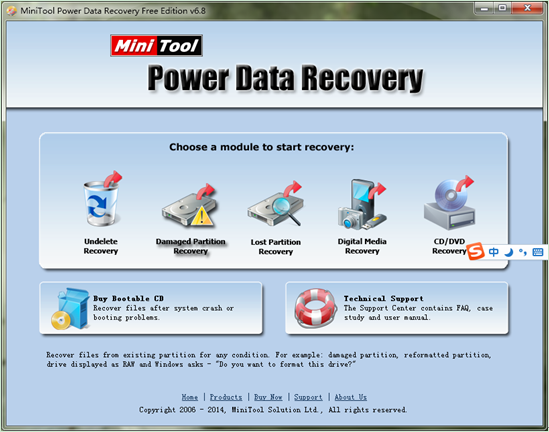
2. In the main interface of MiniTool file recovery software, choose and click “Damaged Partition Recovery” module to recover formatted USB flash drive data:
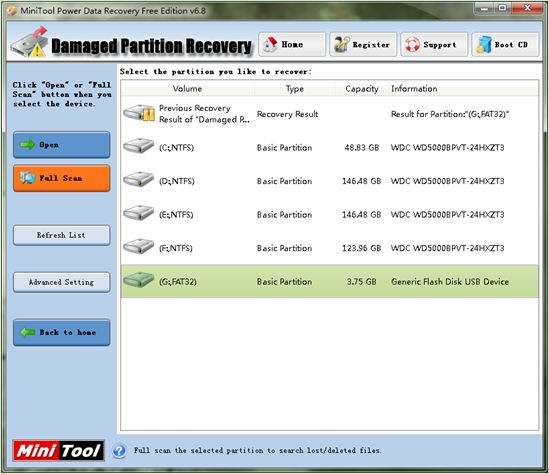
3. In this interface, choose the device which needs to be recovered from right mapping area, and then click “Full Scan” button to thoroughly scan it. After scan is done, possible damaged partitions in the scanned device will be listed out.

4. In this interface, choose the partition which is suggested most according to presented parameters, and then click “Show Files” button to open it:
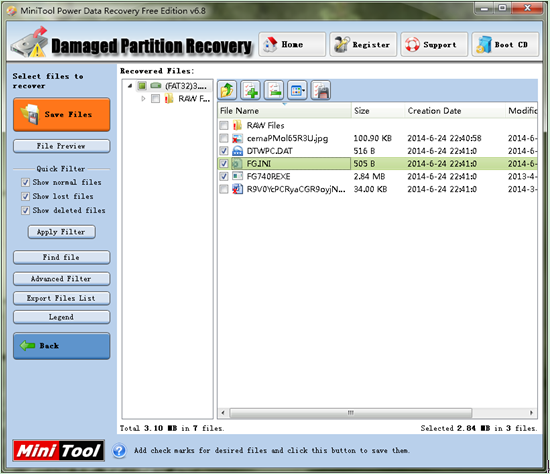
5. Here, check all desired data and then click “Save Files” to specify a safe place to save them.
From the demonstration above, users can find that USB drive format recovery is simplified by MiniTool Power Data Recovery. Hurry to experience magic of the software after downloading it via the quick link here.
- Don't saving file recovery software or recover files to partition suffering file loss.
- If free edition fails your file recovery demand, advanced licenses are available.
- Free DownloadBuy Now
Related Articles:
File Recovery Software
File Recovery Function
File Recovery Resource
Reviews, Awards & Ratings




