 Retrieve photos from mobile phone memory card
Retrieve photos from mobile phone memory card
Recently, I am suffering from mobile phone file deletion issue. When I was managing files in my phone, I wrongly tapped a button. I began to realize what I have done to the machine: all image files in it are deleted. Those lost photos mean a lot to me, so I wonder how I can retrieve photos from mobile phone memory card.
Possibility of Recovering Deleted Photos on Mobile Phone
Most mobile phone users know that there’re usually internal memory card and SD card equipped with the phone. Generally, media contents including photos, videos and music are stored on the SD card. When users send “delete” command, the content disappears from the SD card and they can’t see it anywhere. However, it doesn’t mean those files have gone forever. The part of the card where deleted files existed is only marked as blank to save room for new files, and the deleted files become invisible. Therefore, users still have a good chance to recover deleted photos from mobile phone memory. Of course, do not add new files to the SD card, for capturing new photos or videos will erase the old ones forever.
Phone Memory Card Recovery Solutions
When it comes to recovering deleted photos from mobile phone memory, there are two ways.
1. Sending the phone or the SD card to a professional phone repair agency to retrieve lost data. This way works to some extent, but is asks for high recovery fees and users’ privacy will be put in great danger.
2. Using reliable file recovery tool to fix the issue. Well then, the selection of software becomes a leading concern. To avoid unnecessary troubles brought by using defective software, users are supposed to choose professional file recovery software – MiniTool Power Data Recovery.
Use MiniTool to Perform Phone Memory File Recovery
After downloading and installing the software to proper location (DO NOT install it to the location where problem memory card locates, otherwise data overwriting may occur), users just need to follow those steps to fulfill the operation.
Step 1. Connect the device to be recovered to computer and make sure it can be detected. Then, run the MiniTool file recovery software to open its main interface:
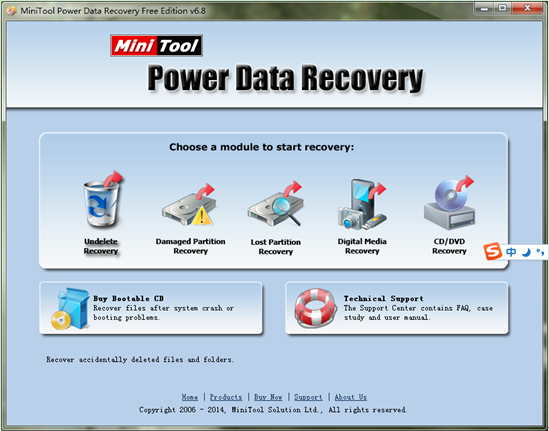
Step 2. Choose and click “Undelete Recovery” module from main interface of MiniTool Power Data Recovery to open the following interface:
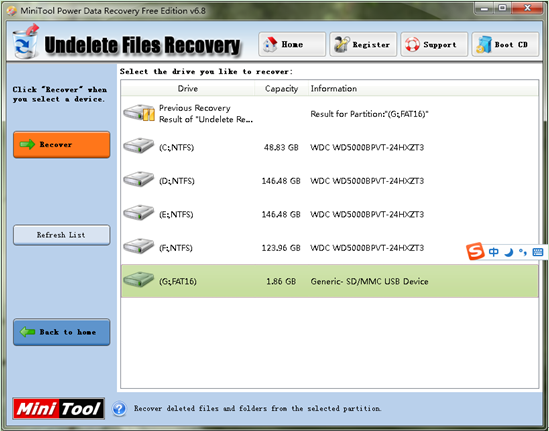
Step 3. Select the partiton where problem memory card lies in and click “Recover” button to completely scan it. When scanning is performed, all lost data will be listed out.
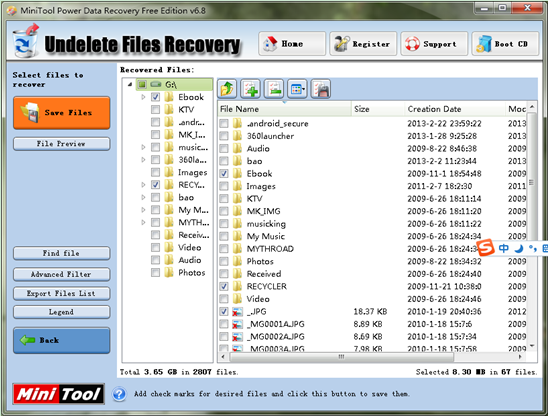
Step 4. Check all needed image files and click “Save Files” to store them to a safe place. Here, users can make use of the two features “Advanced Filter” and “Find file” to rapidly find needed types of files.
For more detailed information, users can visit the official website of the excellent MiniTool file recovery software.
- Don't saving file recovery software or recover files to partition suffering file loss.
- If free edition fails your file recovery demand, advanced licenses are available.
- Free DownloadBuy Now
Related Articles:
File Recovery Software
File Recovery Function
File Recovery Resource
Reviews, Awards & Ratings




