 Recover files from SD card
Recover files from SD card
One of my friends asked me to upload the photos that we took last week to Twitter, so that he can share the photos with other friends. However, when I connected my SD card to Windows computer via card reader, I suddenly found that the drive where SD card located in was displayed as RAW and the system asked “Do you want to format this drive?” What can I do to recover files from inaccessible SD card?
Overview
SD card in mobile phones is actually a solid-sate electronic flash memory data storage device, which is extensively applied in digital cameras, music players, mobile phones and other electronics. To recover files from SD card after file deleting, partitioning or computer virus infections happen, users can use third-party file recovery software. There comes a new concern: the selection of software. Here, powerful and professional file recovery tool named MiniTool Power Data Recovery is strongly suggested.
How to Recover Files from Formatted SD Card
Professional and free file recovery software – MiniTool Power Data Recovery developed by professional Canadian software development company named MiniTool Solution Ltd. is fully qualified to perform excellent memory card format recovery operations. Here, users can get step-by-step guide to file recovery in formatted SD card.
1. Download the professional file recovery tool and then install it on computer.
2. Connect the failed SD card to computer on which file recovery software is installed and launch the software to open its main interface:
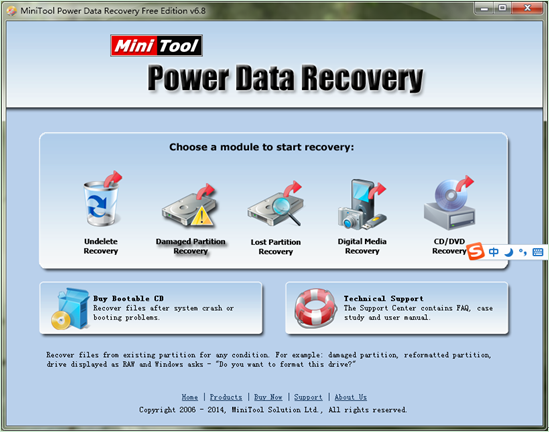
3. Choose and click the module “Damaged Partition Recovery” from the listed five functional modules in the main interface. If users want to know more about other modules, move cursor onto them.
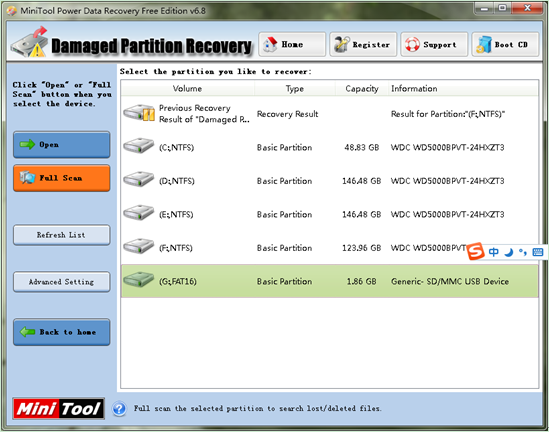
4. Choose the SD card which is inaccessible and click “Full Scan” to completely scan the partition, if users want to get the most satisfying scanning effect. However, certain process asks for a long period of time, so users should be patient. When scan is done, all damaged partitions will be displayed.
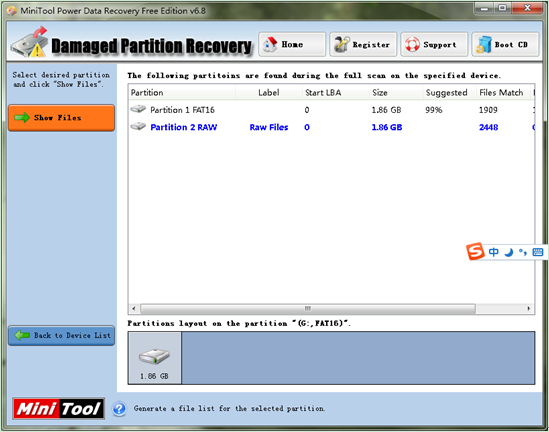
5. At this time, choose the partition which is suggested most according to parameters such as file size, matched files and matched folders. Then, click “Show Files” to open the partition.
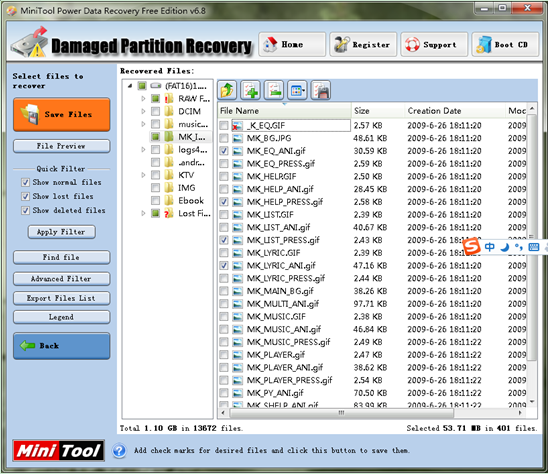
6. Check all needed files here and click “Save Files” button to save them to a secure location.
After all those operations are performed, the work of SD card format recovery is completed. If users also need to perform the same operation, hurry to download the recommended file recovery software – MiniTool Power Data Recovery.
- Don't saving file recovery software or recover files to partition suffering file loss.
- If free edition fails your file recovery demand, advanced licenses are available.
- Free DownloadBuy Now
Related Articles:
File Recovery Software
File Recovery Function
File Recovery Resource
Reviews, Awards & Ratings




