 Raw partition recovery windows 7
Raw partition recovery windows 7
There is something wrong with my computer running Windows 7, and hard disk 1 in the computer is divided into several parts: system/boot partition – C drive and data partitions D, E, F and some unallocated space. After being attacked by unknown virus, one of those partitions becomes RAW. However, I want to extract some vital data from the partition, but I can not even open it. Is there any solution to RAW partition recovery Windows 7?
What Causes Partition to Be RAW
1. Definition
RAW refers to certain state of hard drive or other storage device whose file system is unidentified by Windows operating systems. Since there is no identified file system existing on the drive or device, there will be no files or folders, and it is unavailable to store data.
2. Symptoms
After suffering from RAW drive issues, users may get one of the following warning messages:
Error 1. The type of the file system is RAW.
Error 2. CHKDSK is not available for RAW drives. (When users are running CHKDSK)
Error 3. You need to format the disk in drive before you can use it. Do you want to format it? (When users are trying to open the drive in Windows Explorer)
Error 4. This volume does not contain a recognized file system. Please make sure that all required file system drivers are loaded and that the volume is not corrupted. (During certain console operations)
Error 5. Windows Explorer shows that both used and free spaces are 0 byte in size in the RAW drive Properties. Also, no file system type is indicated.
3. Possible reasons
Affecting by computer virus infection, man-made wrong manipulations, current file system may become RAW.
Recover Data from RAW Partition
How to get lost data back when users are facing data loss after file system becomes RAW? Resort to professionals? It works to some extent, but users have to pay high data recovery fees and run high risk of leaking privacy. Actually, there is a cost-effective way – using third-party file recovery software – MiniTool Power Data Recovery. Users just need to follow those operations:
1. Download the software and then install it to proper location. After that, run the software to open its main interface where five functional modules are provided.
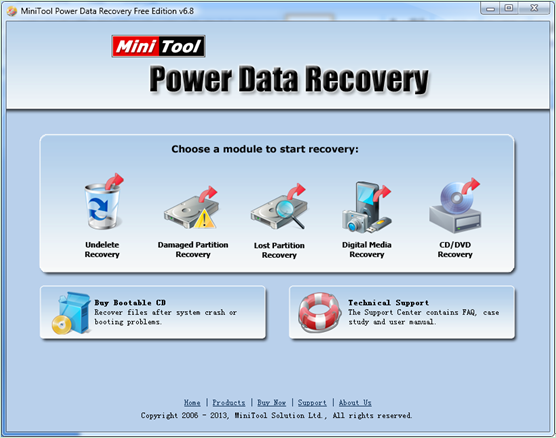
2. In the main interface of the software, choose and click “Damaged Partition Recovery” to open the following interface.
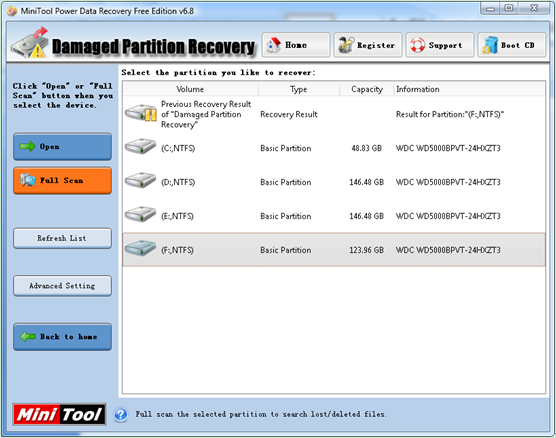
3. In the operational console, choose partition which is displayed as RAW and click “Full Scan” button to completely scan the chosen partition.
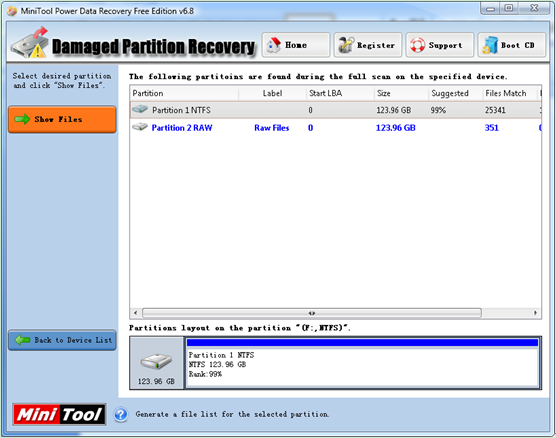
4. After scanning course, all possible damaged partitions will be listed out. At this time, choose the partition which is suggested most and click “Show Files” to open it.
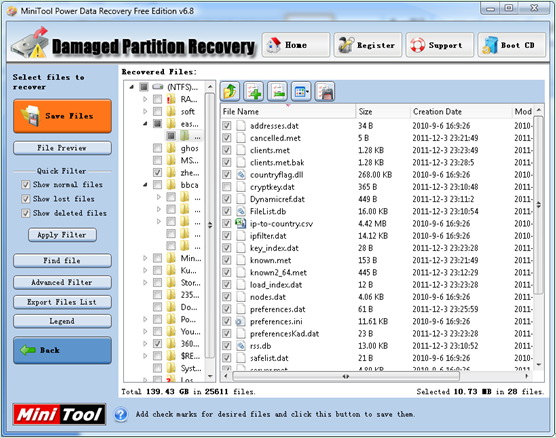
5. Here, check all needed file data and click “Save Files” to specify a secure location to store them.
When those operations are done, the operation to perform Windows 7 RAW partition data recovery is done. Want to experience the high recovery competence of MiniTool Power Data Recovery? Please click the quick link here.
- Don't saving file recovery software or recover files to partition suffering file loss.
- If free edition fails your file recovery demand, advanced licenses are available.
- Free DownloadBuy Now
Related Articles:
File Recovery Software
File Recovery Function
File Recovery Resource
Reviews, Awards & Ratings




