 PC file recovery tool
PC file recovery tool
PC plays a more and more important role in our work and life, and more and more people get information, deal with information, and store information on PC. However, in daily computer use, file loss often emerges on hard disk because of mistaken operations. Especially for users who store significant files to PC, file loss is a fatal blow. Reasons for hard disk file loss contain mistaken deletion, sudden power outage, system reinstallation, virus attack, and so forth. Well then, how can we complete PC file recovery safely and completely?
In the era when software technology develops rapidly, we have made a great breakthrough on file recovery software industry. However, file recovery software developed by different companies has different functions and quality, and there is much file recovery software which has defects. If we recover lost files on PC by using inferior software, lost files may be damaged for the second time or even lost forever. Therefore, we should be cautions when selecting file recovery software for PC file recovery. We strongly suggest using MiniTool Power Data Recovery. Obvious features of this file recovery software are as follows:
1. Own pretty wide compatibility. It supports data recovery on hard disk, mobile hard disk, U disk, memory card, and so on.
2. Supports almost all commonly seen Windows file systems such as FAT12, FAT16, FAT32, and, NTFS.
3. Humanized design. The file recovery software offers a function to preview files, so users can check whether files are desired before recovering them.
Apart from the above features, MiniTool Power Data Recovery has many practical functions, and users can find these functions in later use. Next, we will introduce how to recover deleted files on PC.
Recover deleted files by using MiniTool Power Data Recovery
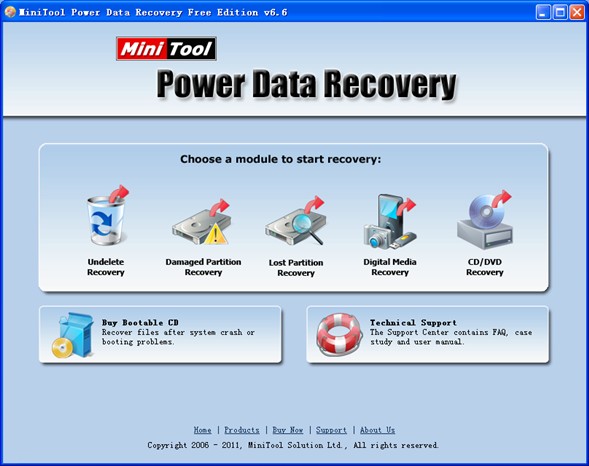
To perform PC file recovery, we need to visit www.file-recovery-software.biz to download the file recovery software to computer. After installation, run it to open its main interface like the above screenshot shows. Then, choose the functional module “Undelete Recovery” to recover deleted files.
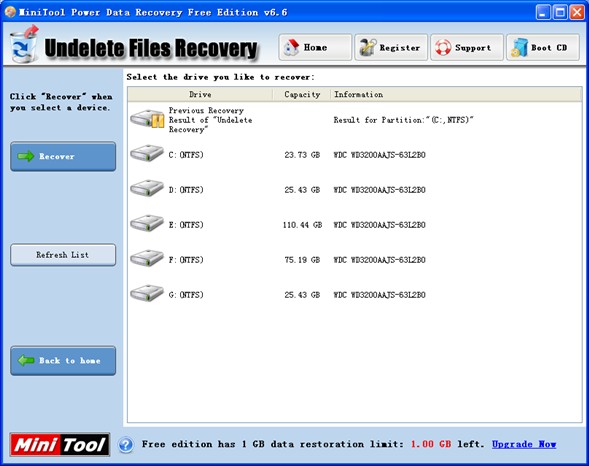
Next, select the partition where file loss appears and click “Recover” button to scan the selected partition. After scan, file recovery software will show us all deleted files found from the selected partition:
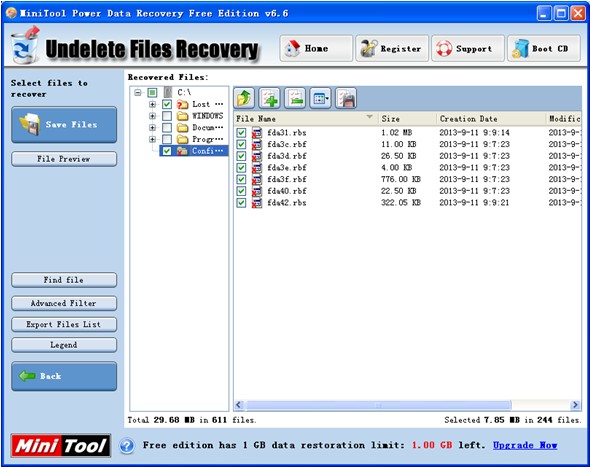
In this interface, we can see deleted files originally stored on this partition clearly, and we need to check files which need recovering and click “Save Files” button to set save path.
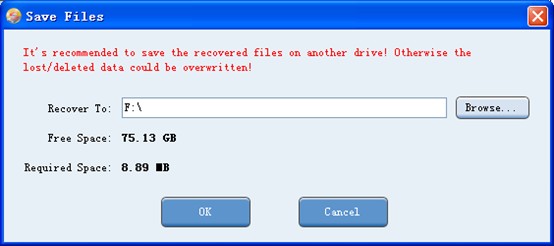
In this interface, we are prompted to appoint a storage location for recovered files, and we can click “Browse…” button to realize this operation. At last, click “OK” button to perform PC file recovery.
Concise interface and wizard-style operating steps make it easy for us to recover lost files completely. Note: this example just shows us how to recover deleted files on PC. If users want to know functions of other functional module, please visit the official website of this file recovery software.
- Don't saving file recovery software or recover files to partition suffering file loss.
- If free edition fails your file recovery demand, advanced licenses are available.
- Free DownloadBuy Now
Related Articles:
File Recovery Software
File Recovery Function
File Recovery Resource
Reviews, Awards & Ratings




