 File undelete Windows
File undelete Windows
Recently, I deleted some needed files along with those useless ones when I was managing disk space. At that time, I unintentionally checked them and pressed “Shift + Delete” key, expecting to completely remove the unneeded from the computer. Now, I have to get the deleted significant files back. What can I do to perform file undelete Windows?
Understanding of File Deletion
Have the “deleted” files gone forever? The following example is for further explanation: After opening Windows Explorer, navigate to C:\Files and highlight the file test.txt. When users ask Windows Explorer to list the files in the C:\Files folder, Windows doesn’t go through every file manually. Instead, it has an index of all the files in every folder that it can refer to – it’s much faster. Windows Explorer uses that index to show users the names of the files. When deletion is executed, the test.txt entry from the index – not the hard drive is erased. As a matter of fact, the contents of the files are still there, but those files are inaccessible. Once a file is deleted, the space originally assigned for it can be taken over by new files.
As mentioned above, the file deletion only leads to test.txt entry from the index wiping, so if there are tools which are able to recreate corresponding index entry, the deleted file can be recovered. On the software market where data recovery software is booming, it is easy to find file recovery software. Here, we highly recommend the powerful file recovery program named MiniTool Power Data Recovery.
Recover Deleted Windows Files with MiniTool
Owning powerful recovery capability, MiniTool Power Data Recovery is able to recover data deleted via “Shift + Delete” key and even removed from Recycle Bin. Besides, damaged or lost partition file recovery is easy to do. Here, the detailed steps to undelete file on Windows are demonstrated:
Step 1: Perform software downloading and installation. Then, launch the software to open its main interface:
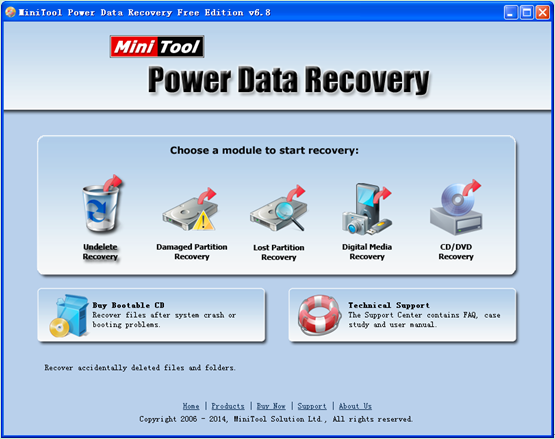
Step 2: In the main interface of MiniTool Power Data Recovery, choose the most suitable module according to actual demands. Since users need to undelete files on Windows, they need to choose “Undelete Recovery” module. After clicking it, users will enter the following interface:
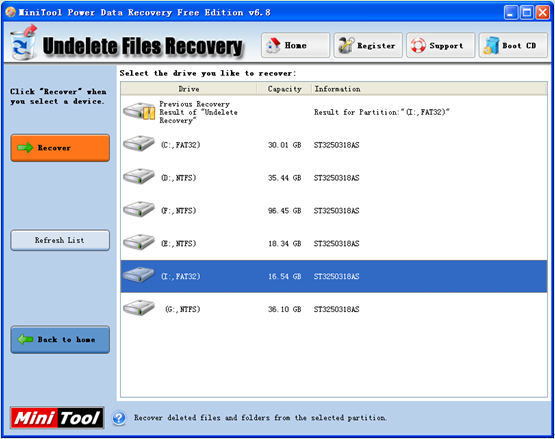
Step 3: In this interface, choose the partition where deleted files were and click “Recover” button to completely scan the partition.
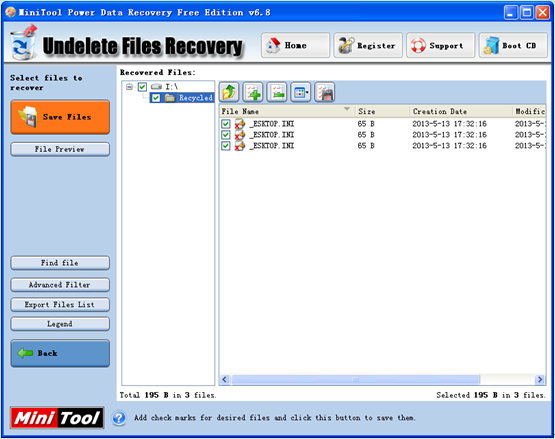
Step 4: Here, check all needed file data and click “Save Files” button to specify a secure location to store them. (Do not save the recovered data to original space, otherwise data recovery effect will be affected.)
Need data recovery software and file undelete? Just click the quick link here to get.
- Don't saving file recovery software or recover files to partition suffering file loss.
- If free edition fails your file recovery demand, advanced licenses are available.
- Free DownloadBuy Now
Related Articles:
File Recovery Software
File Recovery Function
File Recovery Resource
Reviews, Awards & Ratings




