 File recovery for Windows
File recovery for Windows
Many Windows users do not pay much attention to backing up important files, so they often do not know what they should do when encountering file loss. In general, there are ways to recover lost files in Windows. For example, they can resort to professional data recovery companies to complete file recovery for Windows or download a piece of file recovery software from the internet to recover lost files in Windows. Comparing these 2 methods, most users prefer to download a piece of file recovery software, because resorting to professional data recovery companies may result in privacy leakage. Well then, which file recovery software should users download to perform file recovery for Windows? Since there is much inferior file recovery software on the internet, which may lead to file overwriting, we suggest using MiniTool Power Data Recovery. By using this powerful file recovery software, users can recover lost files in Windows quickly and completely.
File recovery software suitable for Windows computer
The recommended file recovery software owns pretty good compatibility. Specifically speaking, it can be compatible with various kinds of Windows operating systems, including Windows XP, Windows Vista, Windows 7, Windows 8, Windows Server 2003, Windows Server 2008, Windows Server 2012, and so on. To download this file recovery software to recover lost files in Windows, users can visit http://www.file-recovery-software.biz.
How to complete file recovery for Windows by using MiniTool Power Data Recovery
Knowing outstanding features of this file recovery software, users would want to know how to use it to recover lost files in Windows. Now, let’s see a demonstration.
Firstly, launch it to enter its main interface:

Choose the most suitable module from 5 modules to recover lost files according to practical situations. If users want to recover mistakenly deleted files, they can choose the functional module “Undelete Recovery”. After moving mouse pointer on this module, users will see corresponding functional introduction to this module at the bottom of the main interface. Please click this module to enter the following interface:
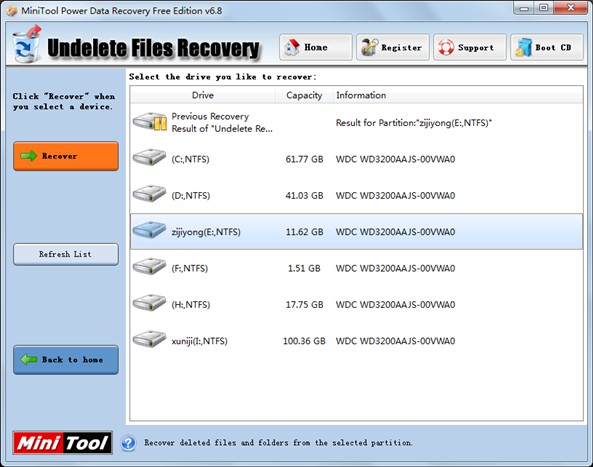
Then, select the partition where file loss emerges and click “Recover” button to scan this partition. After scan, all deleted files originally stored on this partition will be listed:
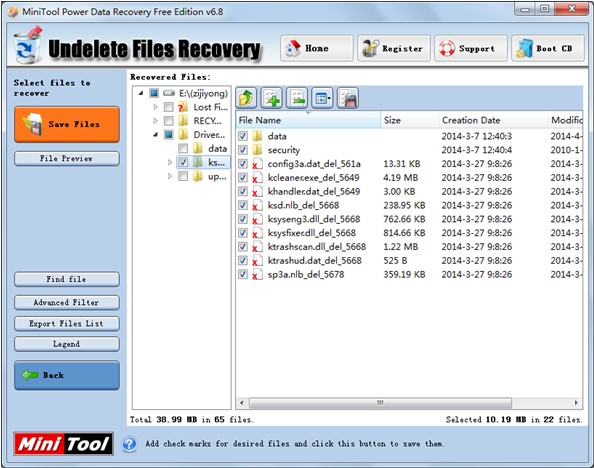
Now, check files which need recovering and click “Save Files” button on the left to set save path for recovered files. After save, file recovery for Windows will be finished thoroughly. If users are troubled by Windows file loss, download this excellent file recovery software to recover lost files in a hurry.
- Don't saving file recovery software or recover files to partition suffering file loss.
- If free edition fails your file recovery demand, advanced licenses are available.
- Free DownloadBuy Now
Related Articles:
File Recovery Software
File Recovery Function
File Recovery Resource
Reviews, Awards & Ratings




