 Recover Trash on Mac
Recover Trash on Mac
Merely operating Mac which differentiates a lot from Windows, I performed misoperations, and then suffered from unintentional data deletion, when I tried to drag some files to somewhere. The disturbing thing is that I have no idea to recover Trash on Mac? What can I do to improve the situation?
Suggestions for Undoing Mac Data Deletion
1. Check the status of Trash
Like Recycle Bin in Windows, Trash Bin in Mac also enables users to restore data. Thus, users are supposed to firstly check the exact status of Trash Bin to make sure whether the deleted data are in it or not. Users can find the deleted data there if they only execute Delete command. In such cases, they just need to drag the found data to desktop directly, so as to restore them. However, users would not find data if they emptied Trash or execute Command + Delete operation. Well then, how can they retrieve such kind of data?
2. Protect problem data partition from being operated
At this time, users might as well stop any operation to the problem partition including data writing, data copying, data pasting, etc. The reason why is: after a file is deleted, its contents would not disappear immediately. Instead, the space occupied by the file is marked as available for reuse. Once users write new data to the partition, the data may take up the space, and overwrite deleted file. It is noteworthy that there is no way to recover the overwritten data. Therefore, users have to keep their computer original, if they want to get deleted file data back.
3. Recover Trash on Mac with proper data recovery software
To recover Mac Trash data, users need to find a piece of professional MiniTool file recovery software supporting Mac. Here, we humbly recommend using MiniTool Mac Data Recovery which enables users to recover delete files or folders, recover data from logically damaged partition, recover data from lost or deleted partition and recover digital media data. To recover Trash on Mac with the software, users just need to download and then install it on computer, and follow those steps:
Step 1: Launch MiniTool Mac Data Recovery to open its main interface:
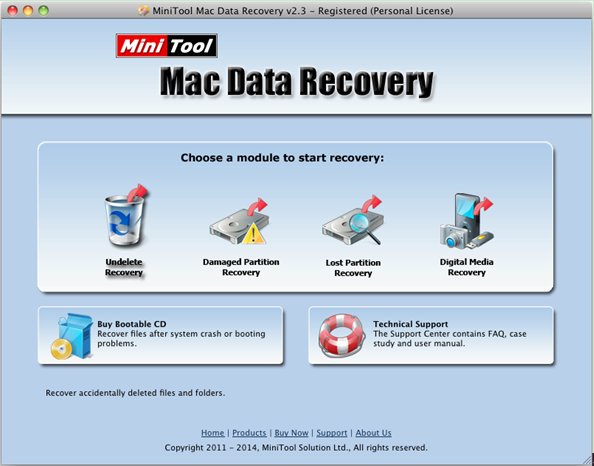
Step 2: Choose and click “Undelete Recovery” module to open the following interface.
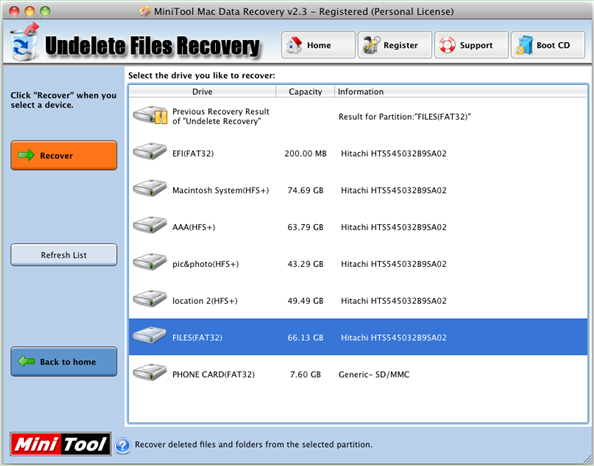
Step 3: Select the partition where Trash locates and click “Recover” button to completely scan it. When scan is done, users will see all deleted data.
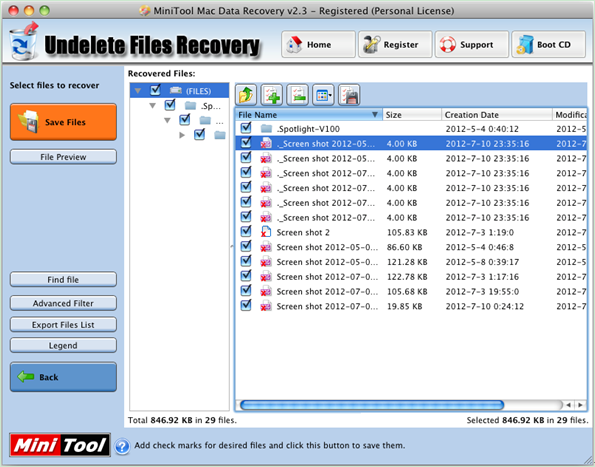
Step 4: Check all needed data and then click “Save Files” to store them to a safe place.
The operation to recover data emptied from Trash on Mac is fulfilled within few steps. If users also need certain operation, hurry to download MiniTool Mac Data Recovery to do the trick.
- Don't saving file recovery software or recover files to partition suffering file loss.
- If free edition fails your file recovery demand, advanced licenses are available.
- Free DownloadBuy Now
Related Articles:
File Recovery Software
File Recovery Function
File Recovery Resource
Reviews, Awards & Ratings




