 Recover trash Mac
Recover trash Mac
It has happened to me: deleting some extremely useful files, when I was managing disk data. Planning to trash those files which are unnecessary, I dragged the target files directly to Trash Bin. However I did not notice some needed files were contained in the marked ones. Moreover, I even performed Trash empty. I have thought of using data backup, but there is no such thing in my computer. How can I recover trashed Mac files?
What Does Trash Actually Mean
In Mac computer, there is a tool – Trash Bin which is the last defense of data and those data stored in Trash get the chances of being restored. How about other data which are deleted bypass the mechanism or are removed from Trash? Actually, they are still recoverable. When you delete a file or folder, you remove the entry for the item from the disk directory. Immediately after deletion, the data still remains on the disk where it was but the directory says “that space is vacant.” As long as you don’t write anything new to the disk, recovery is usually straightforward.
There are multiple utilities available to recover deleted data for Windows, but Mac differentiates a lot from certain operating systems. Thus, how to choose software becomes a leading concern. Here, users are advised to use professional file recovery software named MiniTool Mac Data Recovery which boasts wide compatibility, comprehensive functions, high reliability and excellent operability. To let users have a better understanding, we would like to introduce how to get Mac trashed files back with the recommended software.
MiniTool Perfectly Recovers Mac Trashed Data
Users who are expecting Mac data recovery need to follow those steps:
1. Download the powerful file recovery tool and then install it to a secure location. After that, launch the powerful MiniTool Mac Data Recovery to open its main interface.
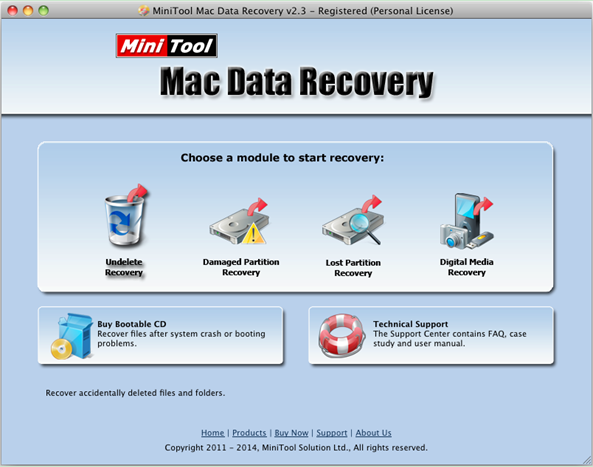
2. From the main interface of the software, users can view its functional modules. Since users want to recover deleted data, they need to choose and click “Undelete Recovery” module to open the following interface:
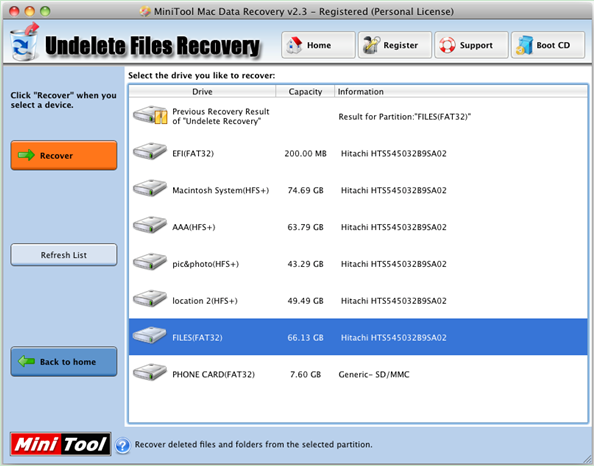
3. In this interface, choose the partition where Trash folders locate in and click “Recover” button to completely scan it.
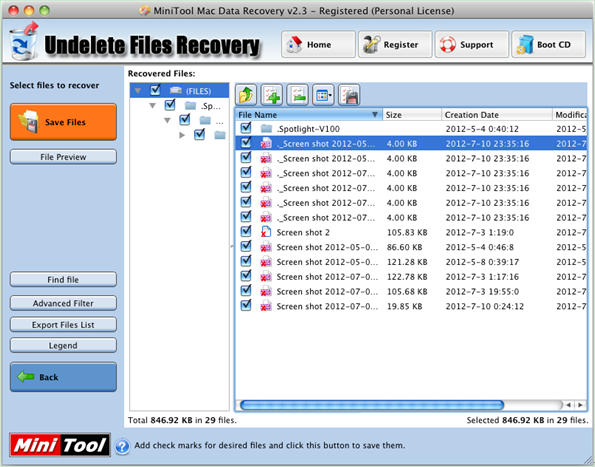
4. After scanning operation is done, all deleted data in the problem partition will be listed out. At this time, check all needed data and click “Save Files” button to save them to a secure location.
Professional MiniTool Mac Data Recovery performs data undelete within a few steps. If users are facing the same or similar situations, hurry to download the powerful software via the quick link here to improve them.
- Don't saving file recovery software or recover files to partition suffering file loss.
- If free edition fails your file recovery demand, advanced licenses are available.
- Free DownloadBuy Now
Related Articles:
File Recovery Software
File Recovery Function
File Recovery Resource
Reviews, Awards & Ratings




