 Recover powerpoint file Mac
Recover powerpoint file Mac
Users Need to Recover Mac PowerPoint File
Microsoft Office PowerPoint for Mac OS is a useful application that can help users create some amazing presentation files on Mac. Users can use PowerPoint file (PPT file) to clearly express their ideas. But sometimes, Mac users may meet PPT file loss issues because of some factors. At that critical moment, users need to try their best to recover Mac PowerPoint file.
There are several reasons for PPT file loss:
- Virus attack. Virus may modify the data structure or delete the important data information.
- Accidental deletion. Sometimes, users may delete the important PPT file along with the unwanted ones by accident. And accidental deletion is the most common reason for data loss.
- Improper formatting. Users may incorrectly format the target partition which stores the certain PowerPoint file.
Is There a Way to Carry out PowerPoint File Recovery
To successfully recover Mac PowerPoint file, we want to recommend the best Mac data recovery software named MiniTool Mac Data Recovery to users. This file recovery tool supports not only PPT file recovery, but also recovering Word document, excel, email, image, audio and video. It can recover files from several common file systems, such as HFS+, NTFS and FAT32. It can work properly on lots of Mac operating systems like Mac OS X 10.5 Leopard, Mac OS X 10.6 Snow Leopard, Mac OS 10.7 Lion and Mac OS 10.8 Mountain Lion. There are many useful functions built in MiniTool Mac Data Recovery. To recover lost Mac PowerPoint file from damaged or formatted partition, users need to choose the powerful function – “Damaged Partition Recovery” of the Mac data recovery tool. And the exact steps are in the following content.
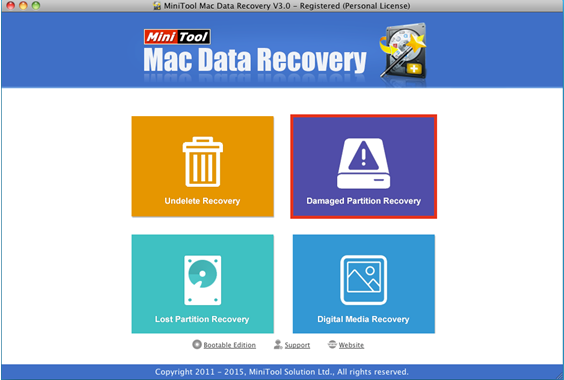
1. Mac users need to get MiniTool Mac Data Recovery first and then install it to computer. Next, they should run this Mac data recovery software and choose “Damaged Partition Recovery” from its primary window in order to start PowerPoint file recovery from the damaged or formatted partition.
2. Choose the target hard disk partition which saved the certain PPT file and click “Full Scan”.
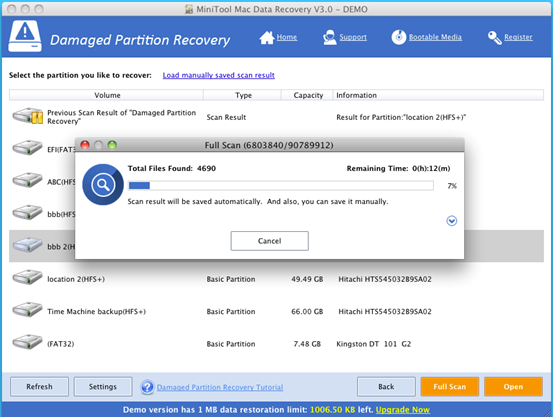
3. Wait for the completion of the scan.
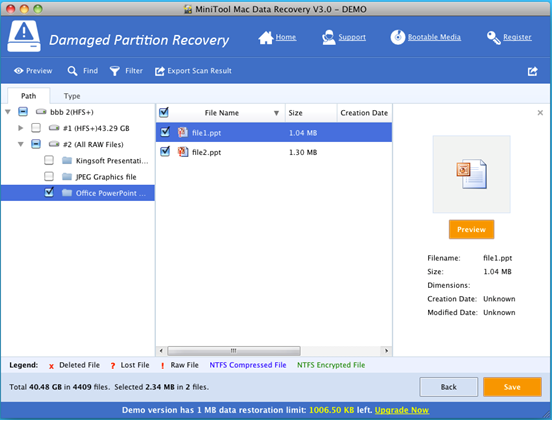
4. After the scan was finished, users need to choose the PPT file and click “Save” to continue. Then, in the small pop-up window, users need to choose another disk partition to store this PowerPoint file and click “OK” to execute all pending changes.
Since PPT files are easy to get lost from Mac computer, users need to pay attention to the following three points:
- Always make data backup in advance.
- Users should think carefully whether the certain file is needed or not when they decide to delete it.
- Backup all data in a partition before formatting it.
Now, if users want to recover Mac PowerPoint file, they need to make use of the best Mac data recovery software called MiniTool Mac Data Recovery.
- Don't saving file recovery software or recover files to partition suffering file loss.
- If free edition fails your file recovery demand, advanced licenses are available.
- Free DownloadBuy Now
Related Articles:
File Recovery Software
File Recovery Function
File Recovery Resource
Reviews, Awards & Ratings




