 Recover lost files Mac
Recover lost files Mac
Use Mac Data Recovery Software to Recover Lost Files for Mac
Do you plan to recover lost files for Mac right now? If you say “Yes!”, it’s necessary for you to use the best Mac data recovery software to achieve this. We think that Mac users will be vexed when they suffer from data loss situation on Mac. Luckily, there is a piece of good software called MiniTool Mac Data Recovery for users to achieve file recovery for Mac. Whether users clear data by emptying the Trash Bin or by the way of “Shift + Delete”, they can retrieve these data with the help of MiniTool Mac Data Recovery.
When users delete some files from their computer, actually, they just remove the file entries instead of the content in these files. Mac just marks the hard disk space as free for further use after users deleted the certain files saved in that space. And the content still exists on hard drive, but users can’t see it. On this occasion, if users use Mac data recovery software to recover lost files for Mac, they will get a great chance to retrieve all lost files. And the sooner users carry out file recovery for Mac, the better recovery result they will obtain. MiniTool Mac Data Recovery is a highly recommended third party tool for users, especially for inexperienced Mac users, to carry out data recovery.
A Useful Tip for Users after Losing Data
First of all, we would like to provide users with a useful and important tip before they use MiniTool Mac Data Recovery to recover lost files for Mac. The tip is: when users’ vital data are accidentally deleted, they had better not write new data to the hard disk which contains the lost data, or the original deleted data will be covered. And finally, these data can’t be retrieved any more.
Achieve File Recovery for Mac with MiniTool Mac Data Recovery
MiniTool Mac Data Recovery is a certain version for users to recover lost files for Mac. It’s a popular file recovery tool which could help users restore lost data with ease. And users only need to perform four steps to recover lost files.
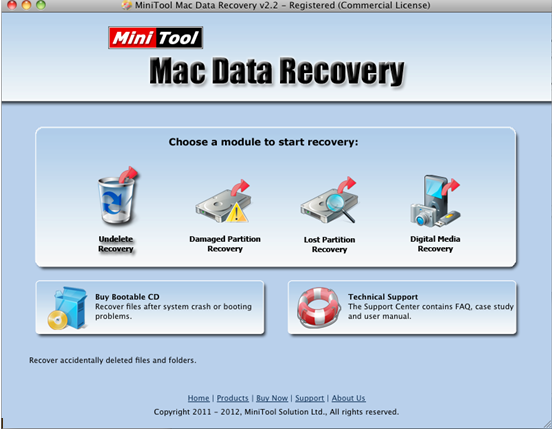
Firstly, users should choose “Undelete Recovery” module to recover deleted data after they opened this tool.
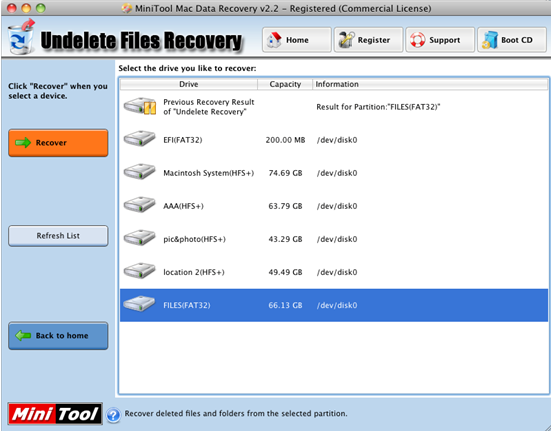
Secondly, they need to choose a hard drive where they will recover data and then choose “Recover”.
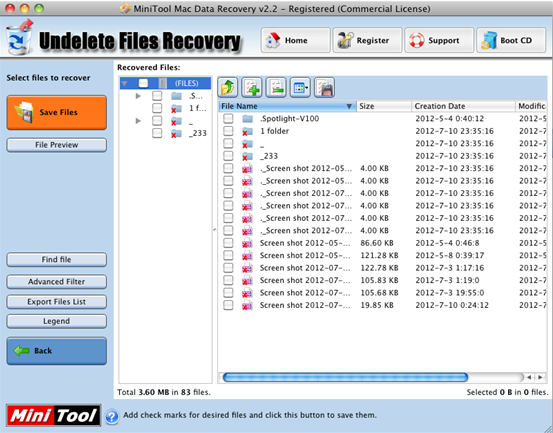
Thirdly, they can select the files to recover and click “Save Files”.
Fourthly, users need to choose a safe place to save the files selected in step three and then click “OK” to execute the pending changes.
Now, users are advised to use Mac data recovery software to recover lost files for Mac by themselves.
- Don't saving file recovery software or recover files to partition suffering file loss.
- If free edition fails your file recovery demand, advanced licenses are available.
- Free DownloadBuy Now
Related Articles:
File Recovery Software
File Recovery Function
File Recovery Resource
Reviews, Awards & Ratings




